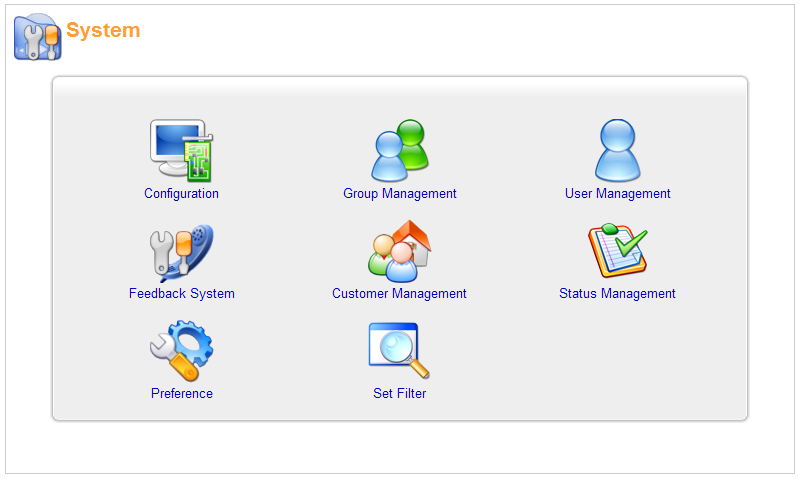
Bug Tracker Handbook
| Prev Installation |
Next Using Bug Tracker |
Chapter 3 Administrating Bug Tracker
Table of Contents
3.1 Basic settings
3.2 Groups
3.3 Users
3.4 Feedback System
After login, please click on the "System" at the top-right corner and you will see this:
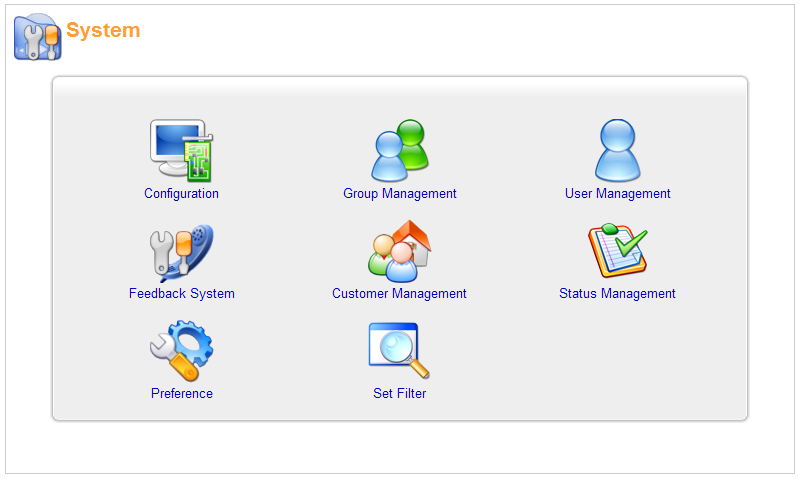
You can finish all system configurations here. Let's see the "Configuration" first:
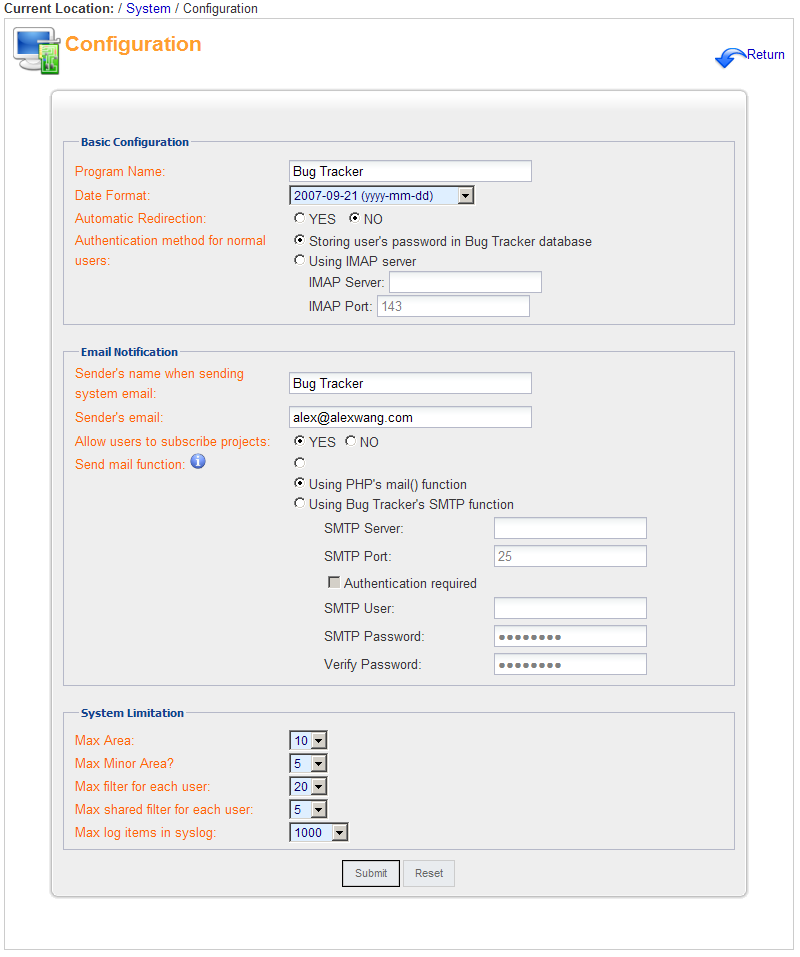
A User has to belong to one group. The permission system in Bug Tracker is based on group. You can grant permission to use features and status. For example, you might want to add the group "Marketing" and allow them to manage the customer feedback system. Or add group "R&D Manager" to have full permission, and group "R&D Staff" can't delete reports, nor delete projects.
The "Status Allowance" allow you to set the statuses that a group can use. You might want to disable some status for particular group. For example, only a project manager can set the status of a report to "By design", only member of the quality control team can set the status to "Could not reproduce".
On the users setting page, you can add/edit/delete users. A user's information should at least contain username, email, and password. The username can not be changed after added. The username can not contain special characters, such as \$,"*<>()\.
I highly recommend you not removing any user account after added. The report data has to refer the username. If you remove a user, the user information in report table will be set to null. If you would like to disable an user account, just edit the user and set the "Account Status" to "Disabled".
You can grant an user the right to access projects. Users can only see projects for which "Project Visible" is checked. You can set the project visible on the project management page, too. Users who have the permission to edit projects can edit users' "Project Visible" in project management page, too.
The Bug Tracker has a customer feedback interface. You can edit the attribute of the Feedback System.
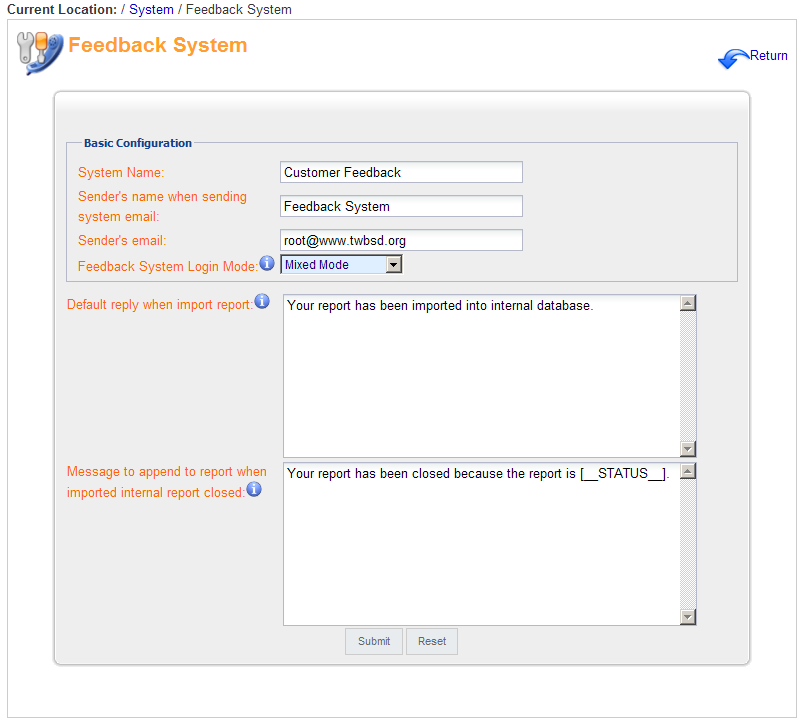
The Feedback System can be completely separated from Bug Tracker. You can move the feedback_site directory to another server or directory if you want. Please refer to chapter 4.3 for more information.
If the feedback system login mode is "Customer Mode", only customer users that are added in Customer management can login. You have to add a Customer Group before adding Customer Users. After adding a customer group, you can start to add "customer users" that belongs to the customer group. The "Anonymous" customer group is a default system group and can not be removed. It is the default group of anonymous customer users.
You can set the "Project Visible" to grant customer group permission on projects that they can access. In the "add/edit" customer user page, you can edit the attributes of customer users. Just like a system user, removing a customer group or a customer user is not recommended. Set the "Account Status" to "Disabled" if you would like to disable an account.
If a customer user's "Receive notification when associate reports" is set to "YES", the user will receive a notification when users of the same customer report/update feedback.
I don't recommend you to change a status name after using Bug Tracker for a while. However, if you would like to change status name or add more statuses, you can use "status management" to edit a status.
We save the status id in report items. If you edit a status name, the reports that have the same status id will be changed, too. So if you would like to change the status "Duplicated" into "Repeated". That's fine. You can just edit it since they have the same meaning. However, if you want to delete "Duplicated" and add a new status "Pending for decision", DO NOT use edit. Please delete the "Duplicated" and add a new status "Pending for decision".
| Prev Installation |
Index |
Next Using Bug Tracker |